Get your favorite Spiriutallity & personal development sites read to you & saved as MP3s
There's so much reading that I want to squeeze into my spiritual journey that I feel sometimes reading can be tiring & counter productive. If you don't want to pay for audio books and like certain websites...then get them read & recorded to mp3.
ReadTheWords.com is my favorite site to convert webpages, Text, RSS feeds or documents into MP3: readthewords.com
Point your browser to www.readthewords.com and sign up for this wonderful free service. I did.
I found that in the current version used on the 2nd of June 2008, it's pretty straight forward to convert websites, feeds (RSS) and various text formats into MP3s and listen onlilne, but I had to create my own hack/work-a-round to get the MP3s of the website. I'll show you how & hope that you find it useful ;-)
The Process:
1. Register at www.readthewords.com
2. Transform your source material format into MP3 by matching it with corresponding process (in this example I'm taking the URL of this blog to convert to audio)
3. Select your virtual character reader & record it (I got Michael {US Male})
(...from drop down list at bottom of the "read screen").
3. Select your virtual character reader & record it (I got Michael {US Male})
(...from drop down list at bottom of the "read screen").
Getting the audio onto your PC or connected device (for real!!!)
The audio will be processed and the mp3 will be ready for online listening...and you will experience the download bug...as of June o2, 2008. To overcome this you will need to have firefox installed and the Video DownloadHelper add-on.
The Hack process: Download Recorded MP3s with Firefox add-on
1. Point your browser to the mozilla page & search for: "DownloadHelper" (Video)
(https://addons.mozilla.org/ )
2. Install Video DownloadHelper
2. Install Video DownloadHelper & restart browser (get it here)
(A graphic of 3 grouped greyed out ballons should appear in your navigation bar)
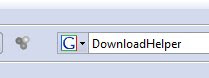
3. Play your MP3 & Pause it (rewind it by dragging the progress bar to beginning)
{DownloadHelper baloons should spin in colour-signalling their readiness}

4
4. Click on the down Arrow next to balloon graphics & select filename: filename.mp3
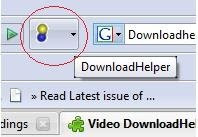
5. Save the file to the directory ensuring that you overwrite the original filename and still add ".mp3" after the filename ( it's a minor bug).

_
You're done...and ready to transfer to your mp3 player or mobile phone
_
You're done...and ready to transfer to your mp3 player or mobile phone



